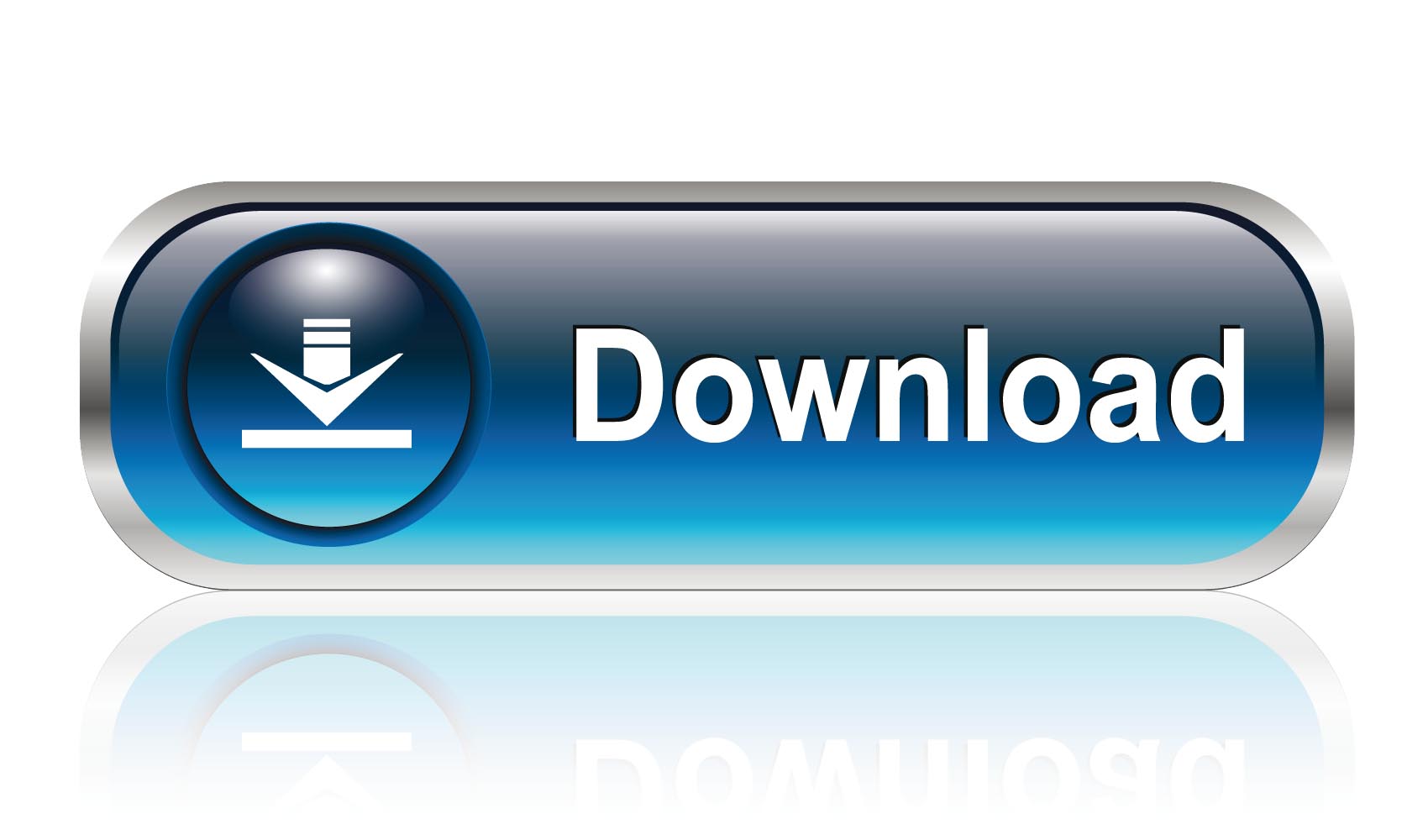How to Root Micromax Canvas 4 A210
Micromax Canvas 4 sports a 5-inch 16:9 HD IPS LCD display that makes it a perfect phablet. Other display features include High Definition, high brightness & high contrast, Free view angle, no color shift, no gray inversion, Fast response time, clear movie image and Vivid color presentation. The high sensitive touch panel ensures better sensitivity, smooth operating experience, responses to wet/sweaty fingers as well and can operate with gloves.
Powered by a superfast 1.2GHz Quad Core processor, Micromax Canvas 4 with cortex A7 quad core chipset will be the best option for customers who indulge in multitasking. With blazing download speed of 42Mbps, Canvas 4 is sure one of the fastest phablets available in the market right now.
Many people have started searching for “How to Root Micromax Canvas 4 A210″ and here is exact tutorial to root your phone.
 Micromax Canvas 4 come with very good features but in terms of hardware Canvas 4 is like his Old brother Canvas HD.
Micromax Canvas 4 come with very good features but in terms of hardware Canvas 4 is like his Old brother Canvas HD.
So,People attract on Canvas 4 for its new features same as Samsung Galaxy S4.But some people like me want more from a smartphone.But before getting something more we have to do some work…
want more from a smartphone.But before getting something more we have to do some work…
So ,Today I will show you how to root Micromax Canvas 4 A210
Want some awesome apps for your rooted device checkout our article “Top 5 apps for rooted device“
Powered by a superfast 1.2GHz Quad Core processor, Micromax Canvas 4 with cortex A7 quad core chipset will be the best option for customers who indulge in multitasking. With blazing download speed of 42Mbps, Canvas 4 is sure one of the fastest phablets available in the market right now.
Many people have started searching for “How to Root Micromax Canvas 4 A210″ and here is exact tutorial to root your phone.

So,People attract on Canvas 4 for its new features same as Samsung Galaxy S4.But some people like me
So ,Today I will show you how to root Micromax Canvas 4 A210
Requirements to Root Micromax Canvas 4:
- You need a Windows based PC or Laptop.
- Enable USB Debugging in your device.
- Download & Install Micromax Canvas 4 A210 USB Drivers in your PC.
- Your device must be charged 60%-70% minimum.
Download Required files:
Root Micromax Canvas 4 A210:
- Download & Extract Auto Root Tool files in a folder at your desktop.
- Open the folder and search for RunMe.bat file to Root Micromax Canvas 4.
- Doubleclick on RunMe.bat and launch it.
- A CMD Window open in you PC with some options.
- You will see “Please Enter A Valid Number (1 to x)”.
- Type 1 and press enter button for start rooting,you device reboot during the process.
- After a successful reboot of your device,Check you will find a SuperSu app in your App drawer
Want some awesome apps for your rooted device checkout our article “Top 5 apps for rooted device“



















 Today, in this post we will guide you on “How to root Sony Xperia U easily“. To root Sony Xperia U without any conflict, you first have to go through the whole post and then perform the actual process on your device. Don’t forget to read the Disclaimer and requirements. Disclaimer: Rooting voids your phone warranty. We have not developed this root Sony Xperia U guide so if anything happens to your device then don’t blame us. Follow at your own risk
Today, in this post we will guide you on “How to root Sony Xperia U easily“. To root Sony Xperia U without any conflict, you first have to go through the whole post and then perform the actual process on your device. Don’t forget to read the Disclaimer and requirements. Disclaimer: Rooting voids your phone warranty. We have not developed this root Sony Xperia U guide so if anything happens to your device then don’t blame us. Follow at your own risk